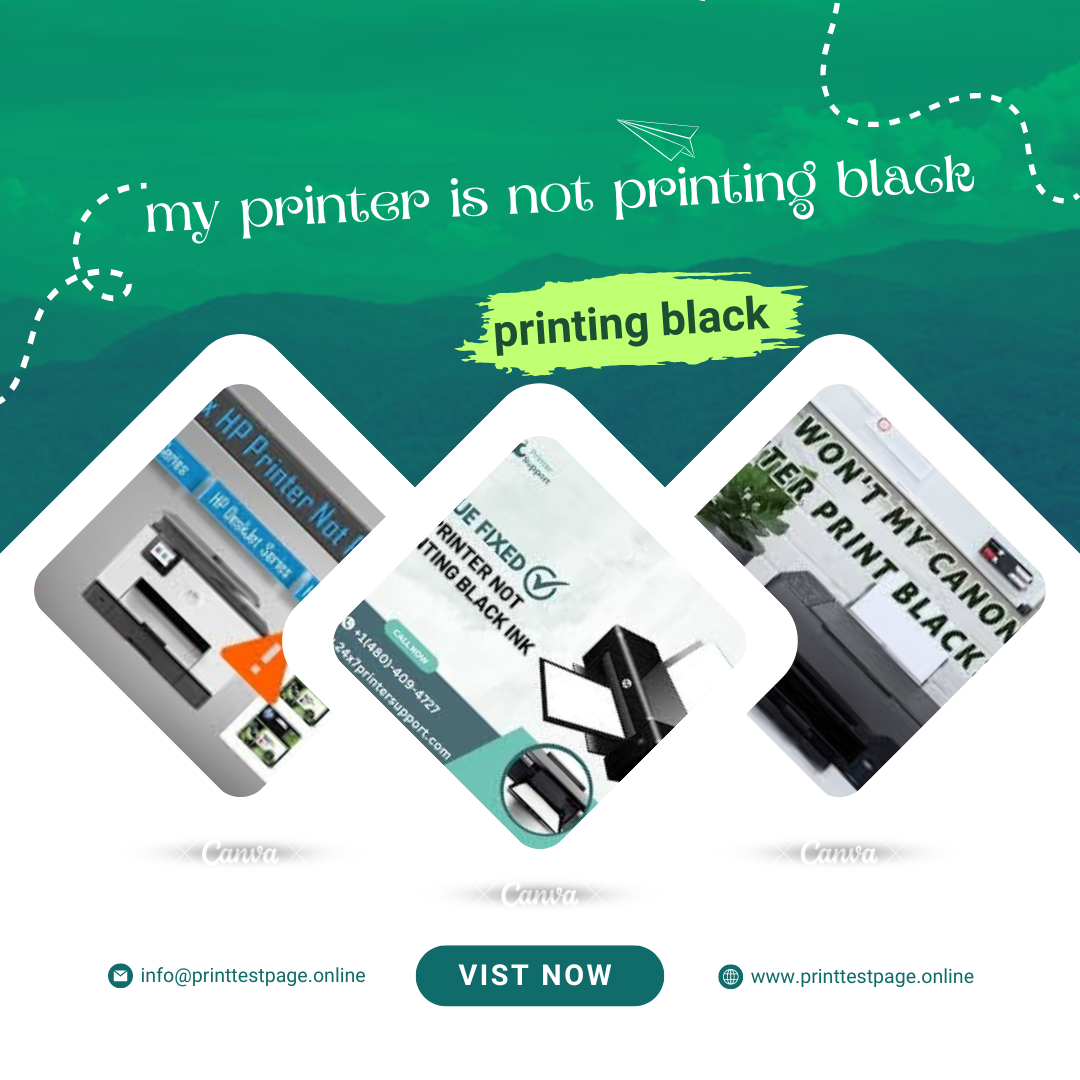Why Is My Printer Not Printing Black? A Comprehensive Guide
If you’re experiencing issues with your printer not printing black, you’re not alone. This common problem can be frustrating, but understanding the potential causes and solutions can help you get back on track quickly. In this guide, we will explore various reasons why your printer might not be printing black and provide detailed troubleshooting steps to resolve the issue.
1. Check the Ink Levels
One of the most straightforward reasons your printer might not be printing black is low ink levels. If the black ink cartridge is running low or empty, it can lead to incomplete or missing black prints. To check the ink levels:
- Open the Printer’s Control Panel: Most printers have an option to check ink levels via their onboard display or software.
- Access Printer Software: On your computer, navigate to the printer software where you can check the ink levels and see if the black ink cartridge needs replacement.
Tip: Regularly monitor your ink levels to avoid running out of ink at crucial times.
2. Verify the Ink Cartridge Installation
Sometimes, a black ink cartridge might not be properly installed, causing printing issues. Ensure that:
- The Cartridge Is Seated Correctly: Remove and reinstall the black ink cartridge to ensure it is properly seated.
- Check for Protective Tape: New cartridges often come with protective tape over the ink nozzles. Make sure this tape has been removed.
Tip: Follow the manufacturer’s instructions for installing the cartridge to avoid common mistakes.
3. Clean the Print Head
Over time, print heads can become clogged with dried ink or debris, which can lead to issues with printing black. Cleaning the print head can often resolve this problem. Here’s how:
- Use the Printer’s Cleaning Utility: Most printers have a built-in cleaning utility accessible via the printer’s control panel or software.
- Manually Clean the Print Head: If the utility doesn’t resolve the issue, you can manually clean the print head using a lint-free cloth and distilled water. Be gentle to avoid damaging the print head.
Tip: Perform print head cleaning regularly to maintain print test page quality.
4. Check the Printer Settings
Incorrect printer settings can also affect the print output. Ensure that:
- The Correct Printer is Selected: Verify that the correct printer is selected in your print settings.
- Print Quality Settings Are Correct: Check the print quality settings and ensure they are set to normal or high quality.
Tip: Adjusting the print settings can sometimes resolve issues related to poor print quality.
5. Update Printer Drivers
Outdated or corrupted printer drivers can lead to various printing problems, including issues with black ink. To update your printer drivers:
- Visit the Manufacturer’s Website: Download the latest drivers for your printer model.
- Install the Drivers: Follow the installation instructions provided by the manufacturer.
Tip: Regularly updating your printer drivers can help prevent issues and ensure compatibility with your operating system.
6. Replace the Ink Cartridge
If you’ve tried all of the above steps and your printer still isn’t printing black, the black ink cartridge itself might be defective or dried out. Consider replacing the cartridge with a new one.
- Purchase a Genuine Cartridge: Use a genuine cartridge from the manufacturer to ensure compatibility and quality.
- Install the New Cartridge: Follow the manufacturer’s instructions for installing the new cartridge.
Tip: Store ink cartridges properly and avoid using them past their expiration date.
7. Inspect the Printer for Hardware Issues
Hardware issues can also cause problems with printing black. Check the following:
- Inspect the Printer for Blockages: Look for any paper jams or foreign objects that might be obstructing the print test page path.
- Check for Physical Damage: Ensure there are no visible signs of damage to the printer components.
Tip: Regular maintenance and careful handling can help prevent hardware issues.
8. Perform a Printer Reset
A factory reset can sometimes resolve persistent issues. To perform a reset:
- Consult the Printer Manual: Follow the instructions for performing a factory reset specific to your printer model.
- Reconfigure Printer Settings: After the reset, reconfigure your printer settings as needed.
Tip: Use a reset as a last resort when all other troubleshooting steps have failed.
9. Seek Professional Assistance
If you’ve exhausted all troubleshooting options and your printer still won’t print black, it may be time to seek professional help. Contact the manufacturer’s customer support or take the printer to an authorized repair center.
Tip: Before seeking professional help, ensure that the issue is not related to your computer or software.
10. Regular Printer Maintenance
To avoid future issues with black printing and maintain overall print quality:
- Regularly Clean the Print Head: Prevent clogs and ensure consistent print test page quality.
- Replace Ink Cartridges Promptly: Avoid running out of ink during critical print jobs.
- Perform Routine Checks: Regularly check ink levels, printer settings, and hardware.
Tip: Establish a maintenance routine to keep your printer in optimal working condition.
Conclusion
Troubleshooting a printer that is not printing black involves a systematic approach to identify and resolve potential issues. By checking ink levels, verifying cartridge installation, cleaning the print head, and performing other maintenance tasks, you can often restore your printer’s functionality. Regular maintenance and timely intervention can help prevent similar issues in the future.
For more information or specific troubleshooting steps tailored to your printer model, refer to the manufacturer’s support resources or contact their customer service.