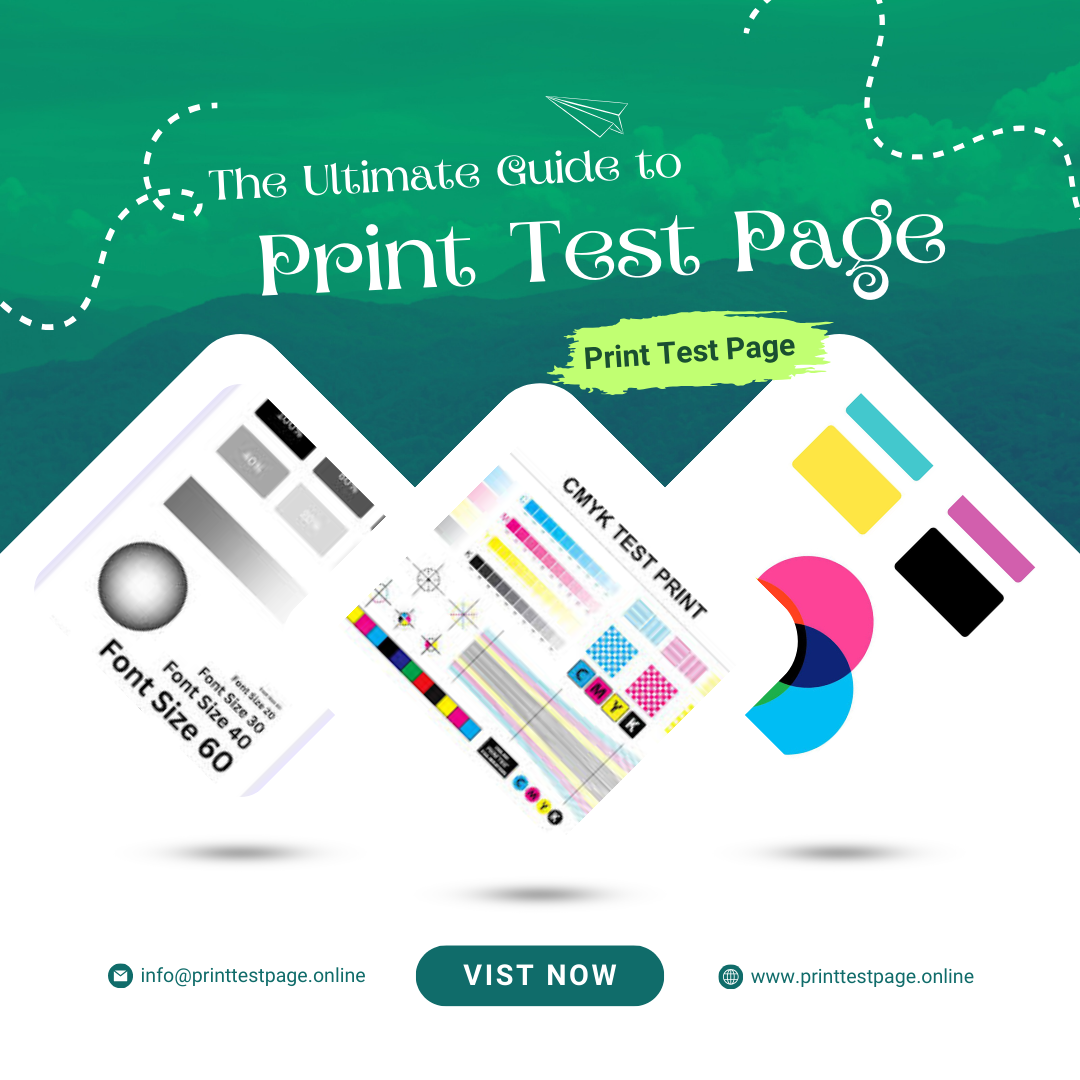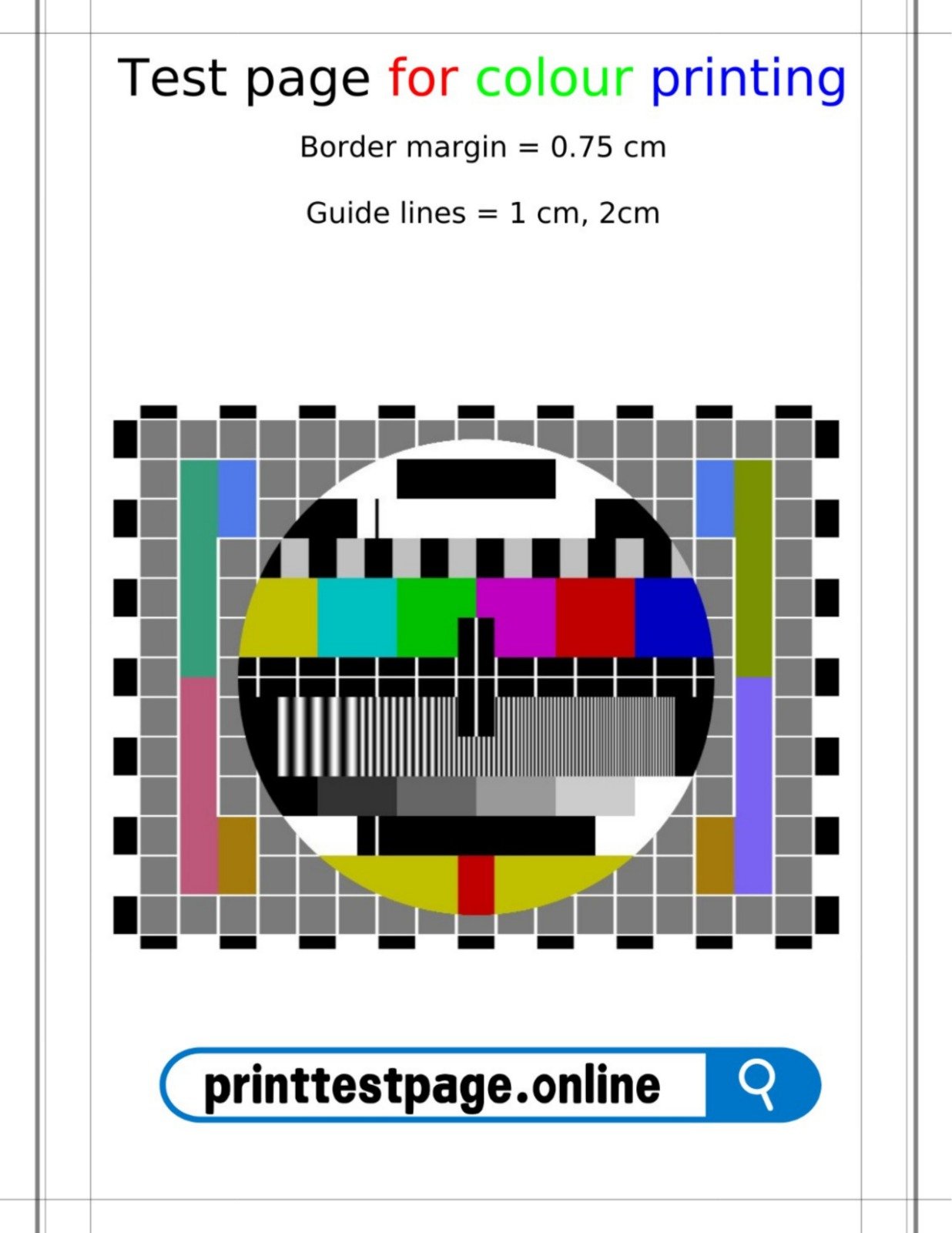Are you frequently frustrated with the quality of your prints? Maybe the colors look faded, or the text appears blurred. One of the most effective, yet often overlooked, methods to resolve these issues is to utilize a test print page. This tool can be your go-to solution for diagnosing and ensuring the optimal performance of your color printer.
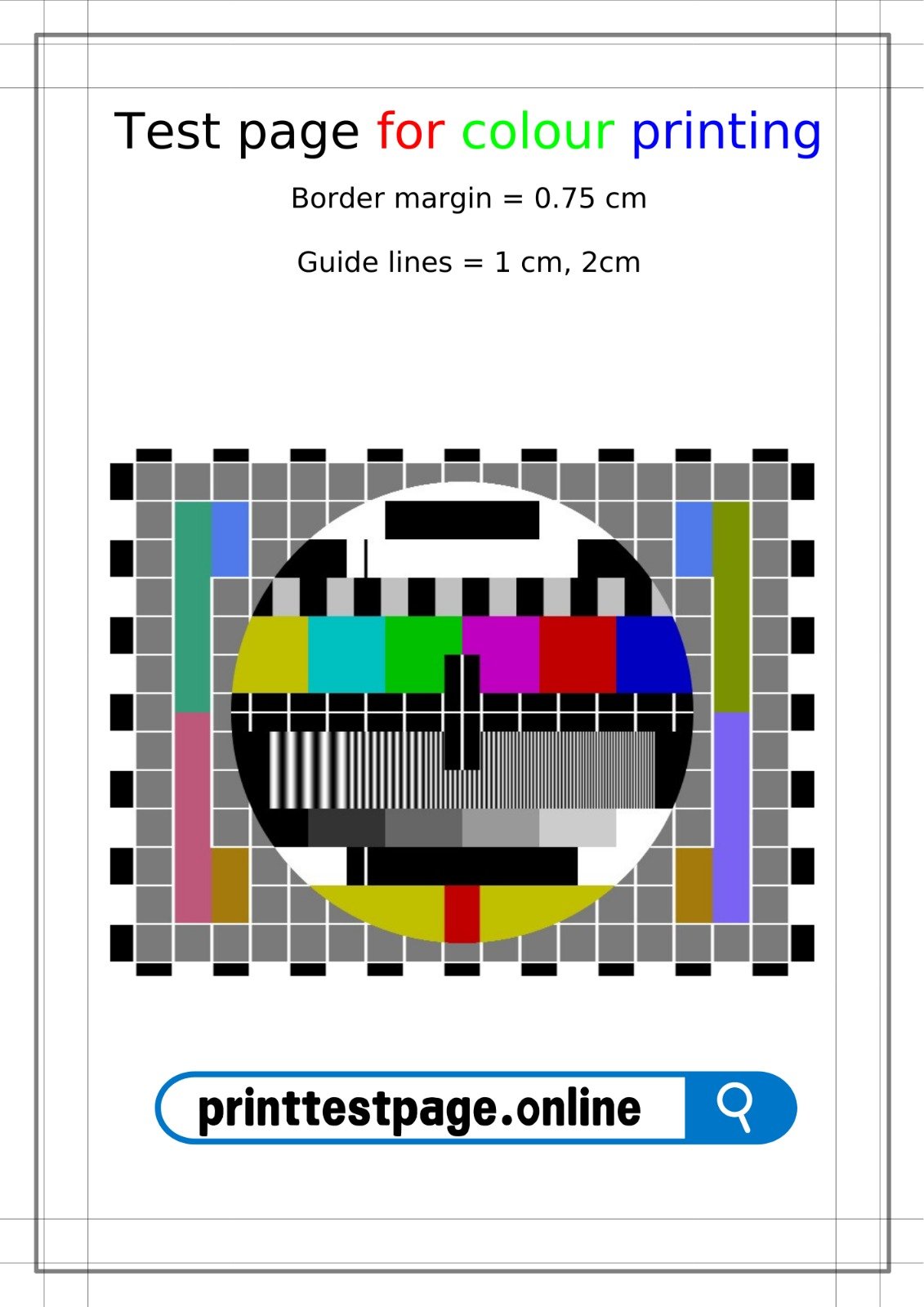
Understanding the Test Print Page
A test print page is designed to evaluate various aspects of your printer’s output, with a focus on color accuracy, density, and alignment. It typically consists of a variety of color blocks, gradients, and text samples that showcase how well your printer reproduces different colors and details.
The Purpose of a Test Print Page
- Diagnosing Problems Quickly: If you’re experiencing issues like uneven color or misalignment, a test print page can help identify whether your printer needs maintenance or if it’s a settings problem.
- Monitoring Print Quality: Regularly running a test print page allows you to track your printer’s performance over time, ensuring that you can catch any potential problems before they affect larger print jobs.
- Calibrating Your Printer: It’s crucial to adjust your printer settings based on the results from your test print page. This way, you can ensure consistent color output that aligns with your printing needs.
- Saving Money on Ink: Identifying issues early by printing a test print page can prevent ink wastage and unnecessary expenses. The sooner you resolve a problem, the less ink you’ll waste in poor-quality prints.
- Time Efficiency: Spending just a few minutes printing and analyzing a test print page can save you hours of frustration later, as you won’t need to guess what might be going wrong with your printer.
The Importance of Color Accuracy
Color accuracy is essential for various print jobs, from business documents to personal projects like photos or art prints. Color discrepancies can arise from multiple sources, including:
- Incorrect Printer Settings: Sometimes the culprit lies in the software settings. Using the wrong paper type or color profile can result in inaccurate prints.
- Low Ink Levels: Running low on toner or ink can lead to faded colors. A test print page can alert you to check your ink levels and replace cartridges as needed.
- Clogged Nozzles: Inkjet printers are particularly susceptible to clogged print heads, which can severely affect print quality. Running a test print page will help you identify if cleaning is necessary.
What to Expect from a Test Print Page
When you run a test print page, you’ll generally encounter several key components:
- Color Blocks: These display solid colors to help you check the printer’s ability to reproduce various hues accurately.
- Gradients: Gradients transition smoothly from one color to another. They help you assess how well your printer can produce subtle color variations.
- Text Samples: Different sizes and fonts help evaluate clarity and precision.
- Alignment Patterns: Some test pages include alignment tools, like lines or grids, to ensure your printer is accurately positioning the ink on the paper.
How to Properly Print a Test Print Page
Printing a test print page can be done in a few easy steps, making it accessible even for those who aren’t tech-savvy:
- Select a Reputable Source: Access a reliable platform to print your test print page. A good option is this link, which offers various designs for all types of printers.
- Choose Your Test Page: Depending on what issues you’re experiencing, select the appropriate page—whether it’s a black-and-white, color, or CMYK test page.
- Modify Printer Settings: Before printing, adjust your printer settings. This includes setting the right paper size, selecting high-quality printing options, and confirming that color settings are as needed.
- Initiate Printing: Click the print button and receive your test print page.
- Evaluation: Once printed, take the time to perform a thorough examination. Look for any sign of issues, such as color inaccuracies, missing text, or alignment problems.
Analyzing Your Test Print Page Results
After printing your test print page, it’s crucial to analyze the results. Here’s what you should focus on:
Color Blocks
Check each block for accuracy. Are the colors vibrant and distinct? Any off-shades or discrepancies? If you see faded areas, note which colors are affected, as this typically indicates either low ink levels or clogged nozzles.
Gradient Patterns
Observe how smoothly the gradients transition. A well-functioning printer should produce a seamless flow from one color to another. If there are any abrupt breaks or graininess in the gradient, it could signify problems with the ink flow.
Text Clarity
Examine the text for clarity. It should be sharp and easy to read, without any blurring. If the text appears jagged or irregular, check your printer settings or consider cleaning the print head.
Alignment
Alignment is critical for both aesthetic and functional reasons. Misalignment can lead to poor print quality and can affect the professionalism of your printed materials. A skewed output likely means you need to adjust your printer’s settings or check for paper jams.
Common Issues Identified by Test Print Pages
When using a test print page, you may notice some common printer issues, including:
- Streaking or Banding: These problems often indicate a clogged print head or low ink levels.
- Faded Colors: If your test prints are lacking in vibrancy, it could be due to depleted ink cartridges or incorrect color profiles.
- Misalignment: Crooked prints could mean your printer needs realignment or that there’s an issue with the paper feed.
- Grainy Textures in Gradients: This might signify issues with ink flow or incorrect paper settings.
Troubleshooting Steps Test Page for Colour Printing
If you notice any issues after printing your test print page, here are some troubleshooting steps to follow:
- Clean the Print Heads: Most printers have built-in cleaning utilities. Running this cycle can often resolve streaks.
- Check and Replace Ink Cartridges: If your ink levels are low, replace the cartridges before reprinting.
- Adjust Printer Settings: Ensure that your settings are aligned with the paper type and quality you’re using.
- Run Maintenance Cycles: Most printers have maintenance modes that can help with alignment and overall health.
When to Use a Test Page for Colour Printing
While it’s advisable to perform a test print page regularly, there are specific instances when it’s crucial:
- After Replacing Ink Cartridges: New cartridges can sometimes malfunction. It’s essential to check your printer’s output immediately.
- Frequent Color Printing Jobs: If you print images or color documents often, running a test print page once a month can help maintain quality.
- When You Notice Changes in Printed Output: Sudden changes, such as streaking or discoloration, should prompt an immediate test.
- Changed Printer Settings: If you adjust printer preferences or update software, it’s wise to run a test print page to ensure the changes yielded the desired effect.
How Often Should You Print a Test Print Page?
While many users wait until they experience problems, a proactive approach is to print a test print page at least once a month. This regular check-up can help prevent smaller concerns from growing into significant issues.
Frequently Asked Questions About the Test Page for Colour Printing
- What is a test print page used for? A test print page is used to evaluate the performance of your printer, particularly focusing on color accuracy and print quality. It helps diagnose any potential issues with the printer.
- How do I interpret the results of my test print page? You should look for color accuracy, print clarity, gradient smoothness, and alignment. Any irregularities can indicate problems that may require further attention.
- Will a test print page help my black-and-white printer? Yes, while primarily designed for color printers, a test print page can also assess a black-and-white printer’s ability to produce grayscale and clear text.
- What should I do if the test print page shows poor quality? Inspect your printer for low ink levels, run a cleaning cycle, and adjust your printer settings as needed. You may also want to consult your printer’s manual for additional troubleshooting tips.
- Does the type of paper affect the quality of my test print page? Yes! The quality and type of paper used can significantly impact the output. Always use compatible paper to get accurate test results.
Conclusion Test Page for Colour Printing
Using a test print page is an invaluable practice for anyone who relies on a printer for color printing, whether for personal use or professional tasks. Not only does it help maintain the quality of your prints, but it also extends the lifespan of your equipment. By regularly assessing your printer’s output through a test print page, you can ensure that every document and image is printed to your expectations.
Don’t wait for your printer to frustrate you again. Start incorporating a test print page into your routine. For more resources and to get a variety of test pages to use, visit this link and unlock the full potential of your printer today!